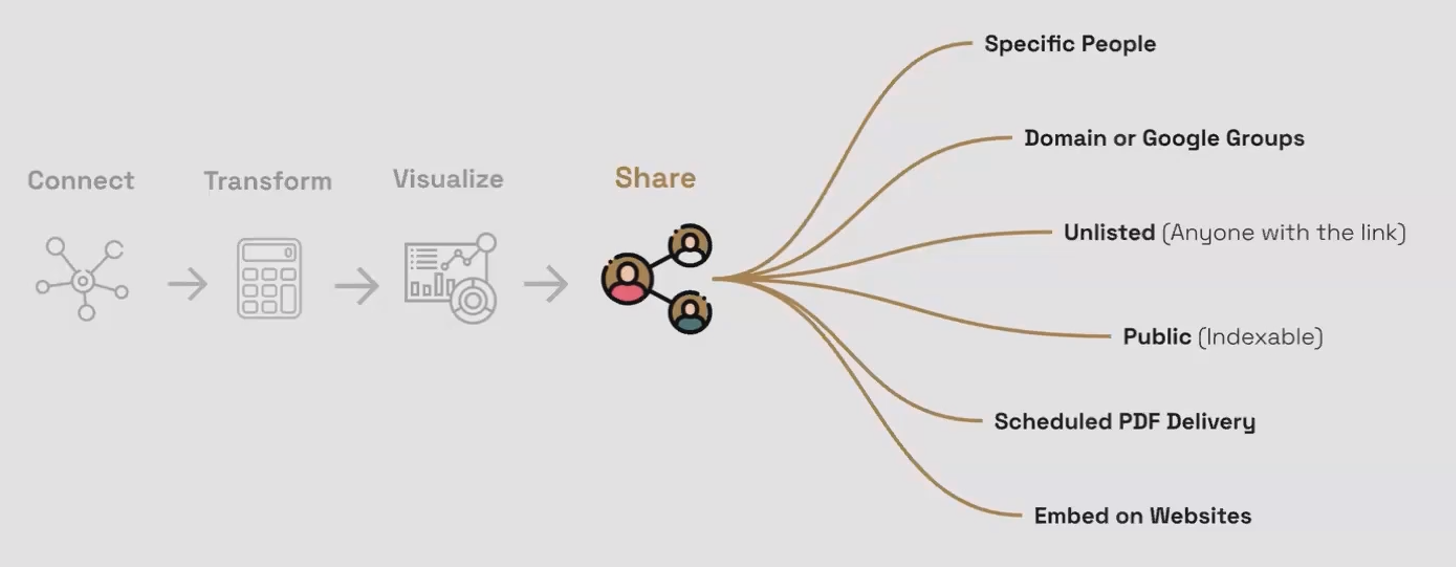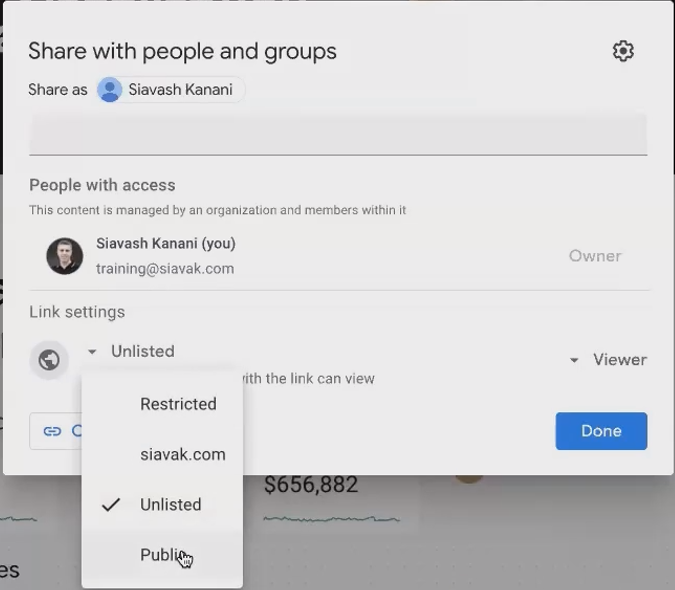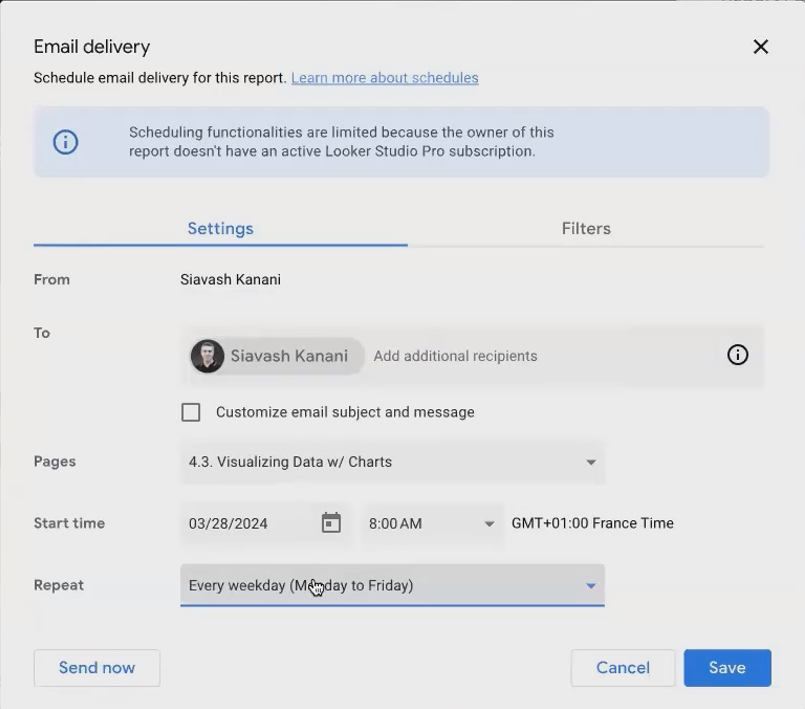Looker Studio Report Sharing: The Complete Guide
In our previous blog post we've connected to data sources. We've transformed raw data into meaningful information. We've built beautiful visualizations that tell compelling stories. Now comes the crucial final step in your Looker Studio journey: sharing your masterpiece with the world (or at least with your stakeholders).
In today's digital landscape, the ability to effectively share data insights can be just as important as creating them. Whether you're distributing reports to team members, clients, or embedding them in your company website, Looker Studio offers flexible sharing options designed to fit your specific needs.
Let's explore how you can leverage Looker Studio's sharing capabilities to ensure your data insights reach the right audience, in the right format, at the right time.
Sharing Options: From Private to Public
Looker Studio provides a spectrum of sharing options, ranging from highly restrictive to completely public. The method you choose should align with your privacy requirements and distribution goals.
Different Ways of Sharing Reports in Looker Studio
1. Email-Based Sharing: Targeted Distribution
Email-based sharing allows you to control exactly who can access your reports and with what permissions.
The most controlled way to share your Looker Studio reports is by directly sharing them with specific email addresses. This approach works similar to sharing Google Docs or Sheets:
Click the blue "Share" button in the top-right corner of your report
Enter the email addresses of intended recipients
Choose their permission level:
Viewer: Can only view and interact with the report
Editor: Can make changes to the report design and structure
Pro Tip: When sharing with collaborators who will help build the report, provide Editor access. For end-users who only need to consume the insights, Viewer access is more appropriate.
You can also disable notification emails if you're sharing multiple reports and plan to notify recipients separately.
2. Organization-Wide Sharing: Team Access
For internal distribution within your company, Looker Studio allows sharing with:
Your entire Google Workspace domain (e.g., anyone@yourcompany.com)
Specific Google Groups within your organization
This approach is ideal for departmental reports or company-wide dashboards that need to be accessible to multiple team members without individually adding each email.
3. Link-Based Sharing: Broader Access
Link sharing provides flexible access options while maintaining some control over your report distribution.
When you need to distribute reports beyond specific email addresses, Looker Studio offers two link-based sharing options:
Unlisted: Anyone with the link can view the report, but it won't appear in search results
Public: Anyone can find and view the report, including through search engines
With link-based sharing, you can also control whether viewers can download, print, or copy your report by adjusting the sharing settings.
Warning: As of May 2025, some users have reported occasional issues with the sharing functionality in Looker Studio. If you encounter an "unknown error" message when attempting to share, try refreshing the page or using a different browser, as noted in the Google Cloud Community forums.
4. Scheduled Delivery: Automated Distribution
Scheduled deliveries ensure stakeholders receive the latest data insights on a consistent basis.
For recurring reports, Looker Studio allows you to schedule automatic PDF deliveries:
Click the "Schedule email delivery" icon in the top menu
Enter recipient email addresses
Select frequency (daily, weekly, monthly)
Choose which report pages to include
Set the start time and date
This automation ensures stakeholders regularly receive updated insights without manual effort on your part. According to recent updates in 2025, Looker Studio has improved the reliability of scheduled deliveries, addressing previous issues with delayed or failed deliveries.
5. Embedding: Seamless Integration
For the ultimate in accessibility, Looker Studio reports can be embedded directly into websites, internal portals, or blogs:
Click on the three dots in the top menu
Select "Embed report"
Enable embedding
Copy the generated HTML code
Paste the code into your website or application
Embedded reports maintain their interactive features while living within your existing digital ecosystem, creating a seamless experience for users.
Best Practices for Effective Sharing
Consider Your Audience's Technical Comfort
Not all stakeholders have the same comfort level with data tools. For less technical audiences:
Use the PDF delivery option for straightforward consumption
Include clear instructions when sharing interactive reports
Consider creating a simplified version with fewer interactive elements
Plan for Access Management
As your organization evolves, so will your reporting needs:
Review sharing permissions periodically
Use Google Groups for easier management when team members change
Document which reports are shared with whom for better governance
Balance Security and Accessibility
Finding the right balance between protecting sensitive data and ensuring stakeholders can access insights is crucial:
Use more restrictive sharing for reports containing confidential information
Consider creating separate versions of reports – detailed ones for internal teams and simplified ones for external sharing
Leverage Looker Studio Pro's domain restrictions for additional security when needed
Frequently Asked Questions (FAQs)
What's the best way to share dashboards with clients when you want to turn the upkeep over to them?
When transferring ownership of a dashboard to clients, you'll need to help them create a copy of both the report and its data sources, as direct ownership transfer between organizations isn't typically possible. Guide them through this process, ensuring they become the owners of the new copies. This approach is best reserved for when an engagement is completely concluded, as you'll lose visibility into any changes made after the transfer.
If I schedule report delivery, can I remove myself as the owner from receiving the scheduled emails?
Unfortunately, no. As of May 2025, Looker Studio still requires the report owner to be included in scheduled email deliveries. This is a limitation of the current platform architecture that many users have requested Google to change.
Can I embed Looker Studio reports in any website?
Yes, you can embed Looker Studio reports in most websites and web applications. The embedded report maintains its interactive features and will reflect real-time data updates. However, you must first enable embedding in the report settings, and viewers will still need appropriate access permissions to view the report.
How secure are the various sharing options in Looker Studio?
The security of your shared reports depends on the sharing method you choose:
Email-based sharing is the most secure, limiting access to specific Google accounts
Domain-wide sharing provides moderate security, restricting access to your organization
Link-based and public sharing offer the least security, as links can potentially be forwarded
Embedded reports inherit the security of their container website
For sensitive business data, consider using more restrictive sharing options and leverage Looker Studio Pro's additional security features.
Can I track who has viewed my shared Looker Studio reports?
In the standard version of Looker Studio, you can see who is currently viewing a report (shown as profile icons) but cannot access comprehensive viewing history. For more detailed analytics on report usage, consider implementing Google Analytics tracking or upgrading to Looker Studio Pro for enhanced monitoring capabilities.
The ability to effectively share your Looker Studio reports transforms your data visualizations from personal analytical tools into organizational assets that drive decision-making. By understanding the various sharing options available and implementing thoughtful sharing strategies, you ensure your data insights reach the right people in the most effective format.
Remember that the best sharing approach balances accessibility with security, considers your audience's needs, and aligns with your overall data communication goals. With these principles in mind, you're well-equipped to maximize the impact of your Looker Studio reports across your organization and beyond.
Ready to take your Looker Studio skills to the next level? In our next blog post, we'll explore how to create interactive experiences using parameters and user interactions, further enhancing the power of your data visualizations.
Note:
This post is based on a subject covered in the Looker Studio Masterclass Program. To learn more about Looker Studio Masterclass, click here.