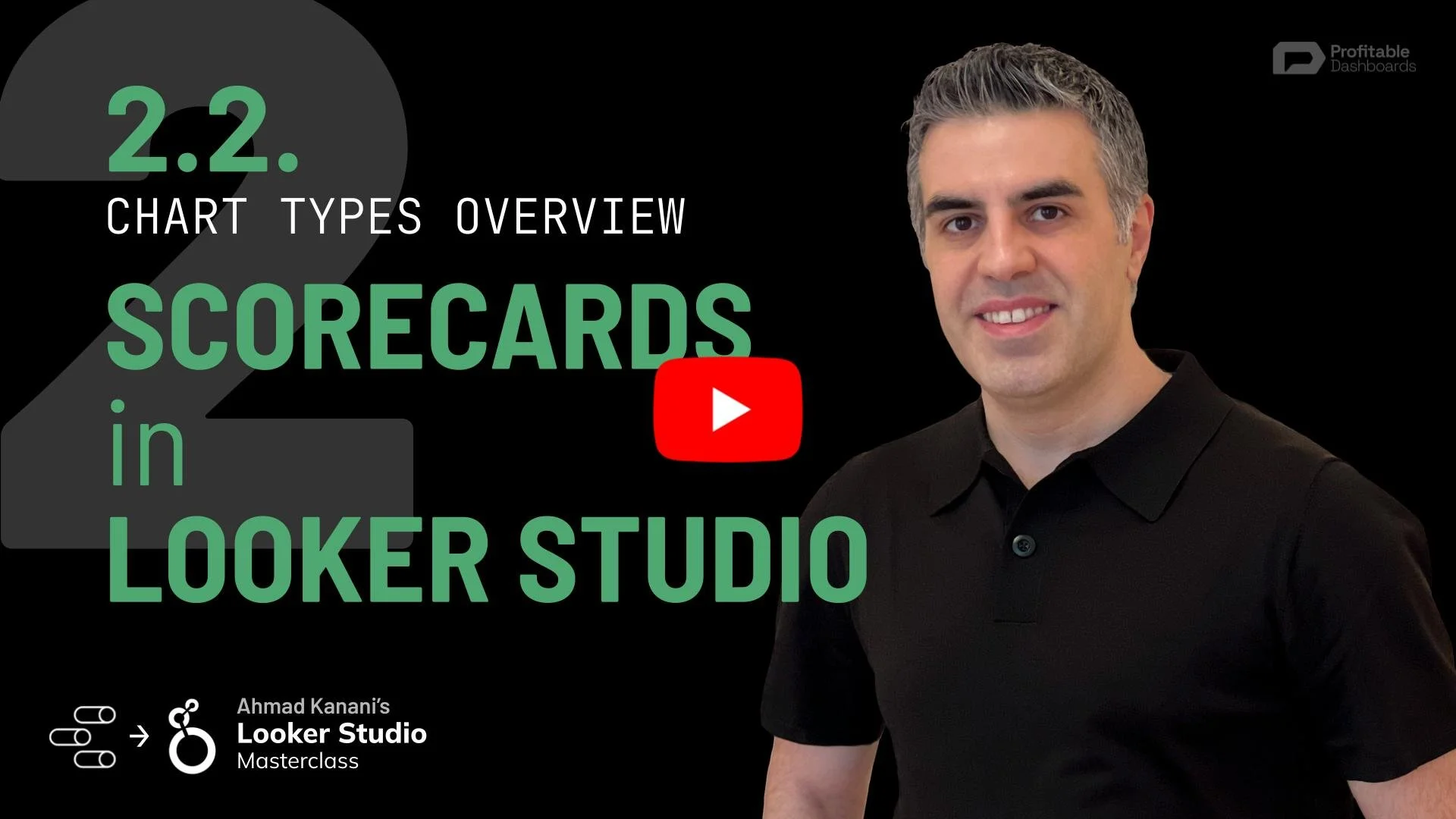2.2. Scorecards in Looker Studio
Introducing Scorecards
Scorecards are a fantastic way to present key performance indicators (KPIs) and other important metrics on your dashboard. They can show a single number, percentage, ratio, or currency value to the viewer, while other charts can help illustrate trends and patterns over time like time series or the breakdown of the KPIs across different categories and segments.
Compact Numbers and More
Scorecards can display compact numbers (e.g., 200k instead of 200,000), and you can also adjust decimal precision. They support various formats, such as numbers, ratios, and currencies.
Comparing Time Periods
Scorecards can show the comparison for the metric for a selected date range with another time period. The comparison period could be the previous period, previous year, or even a fixed or dynamic date range. Looker Studio handles these comparisons automatically, without needing extra data preparation.
Date Range Settings
To set up date range comparisons, access the settings for any chart that supports it. Under the date range options, you can choose the default date range, comparison date range, and more advanced settings.
Conditional Formatting
Scorecards can display conditional formatting by changing the font or background color based on specific criteria. This helps communicate the status of a metric or KPI quickly to viewers. You can apply multiple conditional formatting rules to a single scorecard and they’ll be applied in order.
Accessing Conditional Formatting Settings
To access the settings for conditional formatting, select a scorecard or other component that supports it. Go to the style tab, where you can add different conditional formatting groups and choose colors for the font and background.