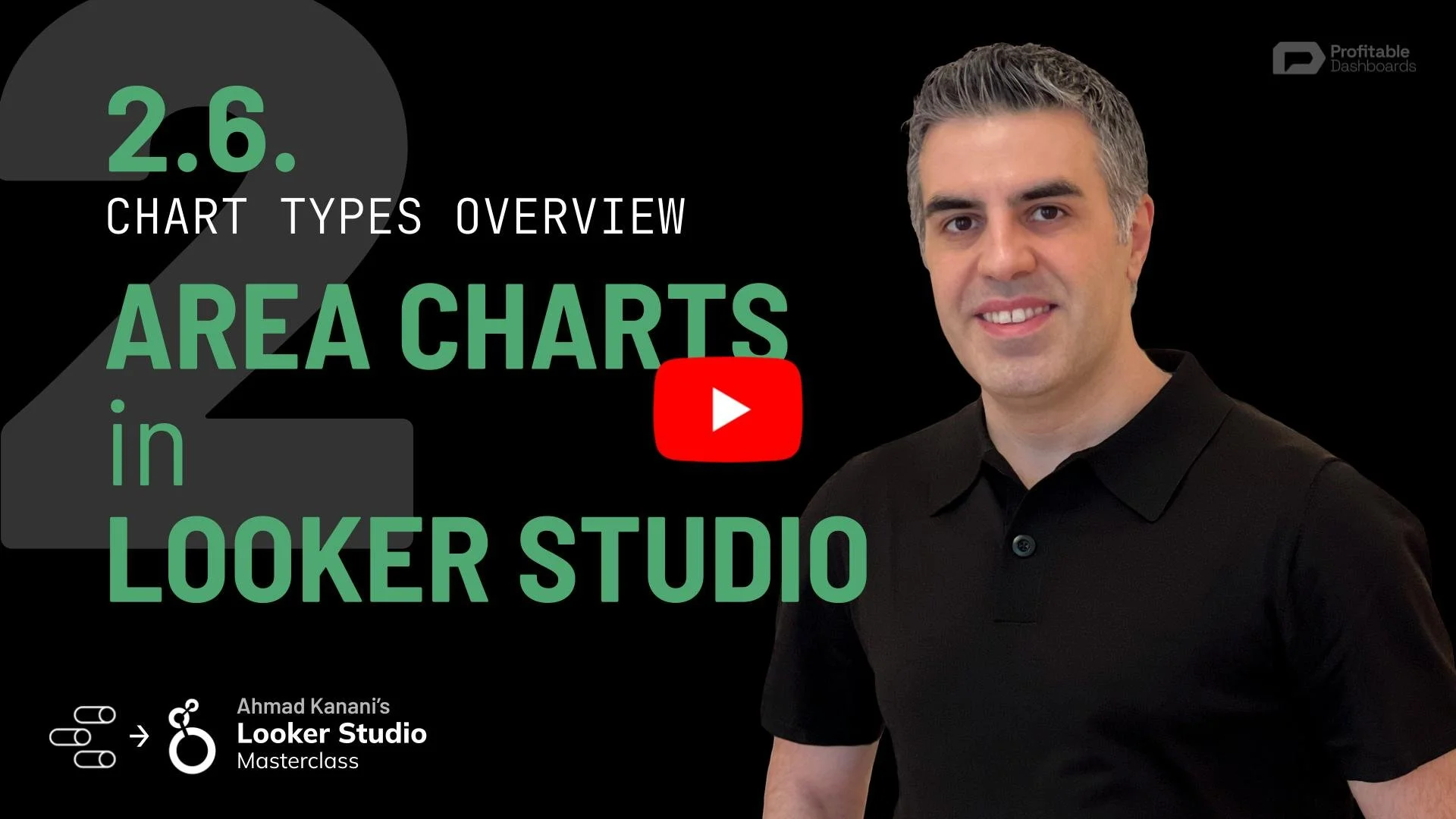2.6. Area Charts in Looker Studio
Understanding Area Charts
Area charts are similar to time series charts, but with a few key differences. These charts are particularly useful for visualizing the distribution of a metric across different categories of a dimension over time.
Creating Area Charts
An area chart requires a metric and a breakdown dimension. In Looker Studio, apply the metric and breakdown dimension to create an area chart that shades the area under each line. The lines stack on top of each other, showing the distribution and trend of the metric across the categories.
Stacking Options
Area charts offer several stacking options:
Regular stacking: Categories are stacked on top of each other, displaying the trend in total as well as the distribution of the metric across categories.
No stacking: Categories are not stacked, which may look visually appealing but sacrifices the ability to analyze trends in total and distribution.
100% stacking: Categories are stacked to represent 100% of the metric, making it easier to analyze distribution but impossible to assess the total trend.
Adjusting Granularity
Like other charts displaying values over time, area charts in Looker Studio allow you to apply different date range granularities, such as day, month, or quarter.
Changing Chart Types
To change an area chart to another visualization type, click on the chart settings icon and select a different chart type. Looker Studio will attempt to apply the existing data, dimensions, and metrics to the new chart type. Change chart type to combo charts in Looker Studio if you need to compare multiple related metrics