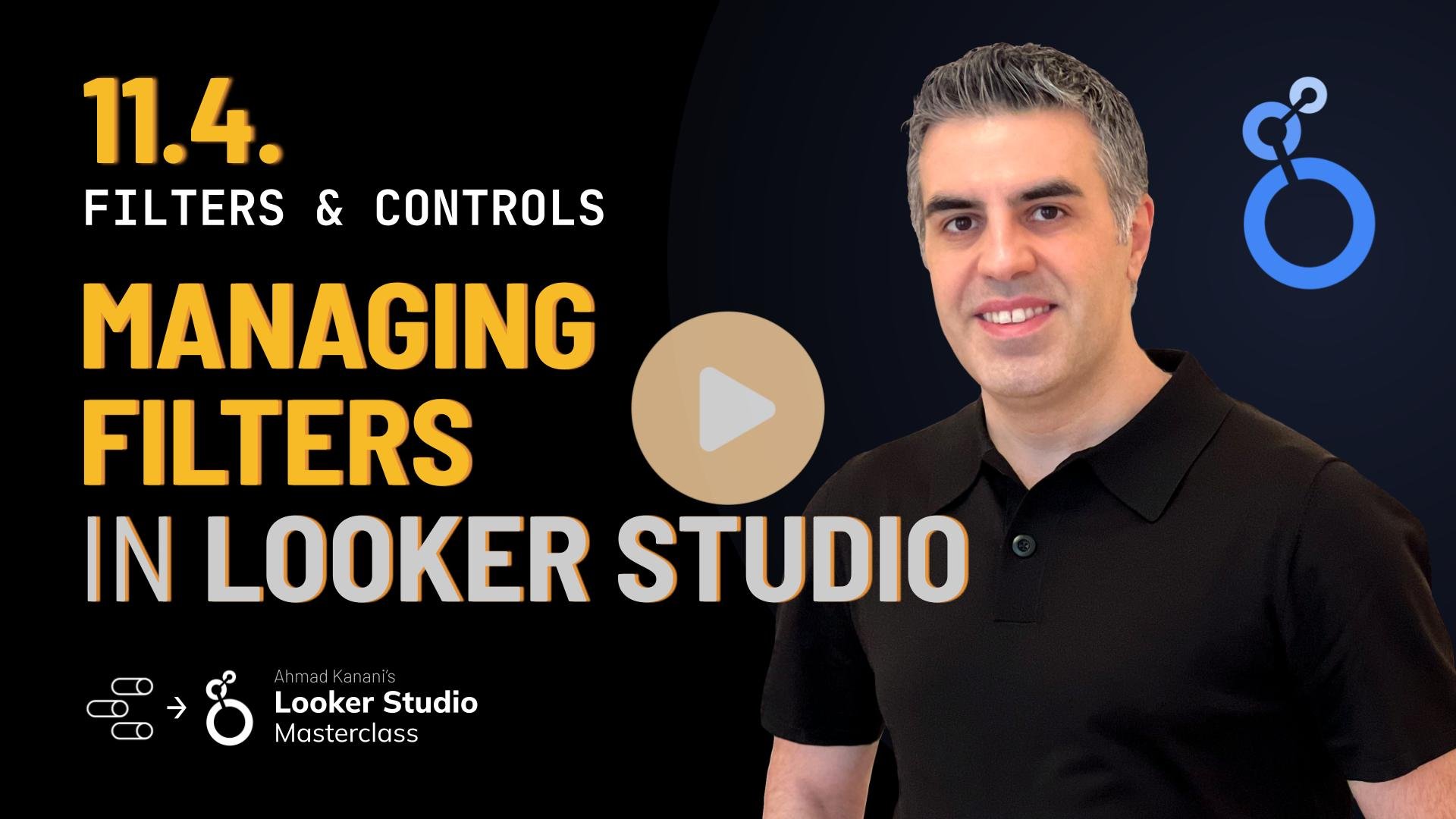11.4. Managing Filters
In this lesson, we will learn how to manage filters effectively in Looker Studio. Filters are essential for creating informative and focused reports. By managing them properly, we can avoid redundancy and improve efficiency.
Accessing Filters
To access your filters, go to Resource > Manage Filters. This will display a list of all the filters created in the current report. You can see how many charts are connected to each filter and which ones can be safely deleted without affecting the charts.
Be cautious when deleting filters. If a filter is connected to a chart, removing it will also remove the filter from the chart. If the chart title indicates a specific filter, such as "Revenue from Google Organic," you'll need to adjust the title after deleting the filter.
Filter Descriptions and Editing
In the filter management view, you can also see the descriptions of each filter for additional clarity. If you notice any discrepancies between your naming convention and what the filter is doing, you can edit the filters directly from this screen.
Duplicating Filters
Duplicating filters can save time when creating similar filters with only slight variations. For example, if you need to create filters for different states with identical criteria, duplicate the original filter and edit the copy by changing the state value. This feature is especially useful when you need to create multiple filters with the same criteria.
Creating Filters from the Management Screen
When you add a filter from the management screen, Looker Studio allows you to choose the data source for the filter. This is different from creating filters within a table, where the data source option is grayed out and determined by the table's data source.
Consider including data source information in filter names. Although it might make filter names longer, it can be helpful for clarity, especially when working with multiple data sources. Use a short naming convention for data connectors, such as "GA built-in" or "Google Sheet," to prevent names from becoming too long and unreadable.
Remember that filters created for a specific data source can often be applied to other data sources using the same data connector. Keep this in mind when managing your filters.
It's a good idea to develop a consistent naming convention for both data sources and filters to improve organization and clarity in your Looker Studio projects